Android Auto™
How to use the Mazda Connect screen and Android Auto
CAUTION
- - For information on how to connect to and use an Android™ phone, check the Mazda Connect Owner's Manual installed in your vehicle.
- - Android Auto is provided by Google. Terms of use of this application is conditional upon acceptance of the Android Auto of Terms of Service.
-
- Regarding device requirements, a phone must be running Android 9.0 or higher to use Android Auto. The Android Auto app comes pre-installed on these devices; therefore, you do not need to download it separately.
For additional setup guidelines and requirements, please see public support page:
https://support.google.com/androidauto/answer/6348019 - - When using Android Auto, vehicle data such as location information and speed will be transferred to the smartphone. Please check Google's privacy policy for details. Privacy Policy
How to use the Mazda Connect screen and Android Auto
The following Mazda Connect screen is eligible.
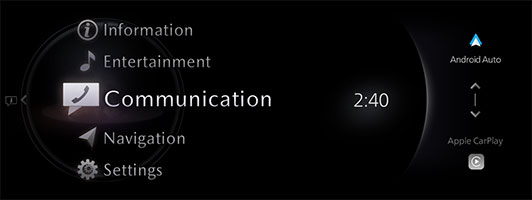
Connecting an Android phone
You can connect via USB or by wireless connection.
There is no difference in functionality between USB and wireless
connection.
-
● USB Connection
Insert the original connection cord (USB) of your Android phone into the vehicle's USB port and connect to your Android phone.
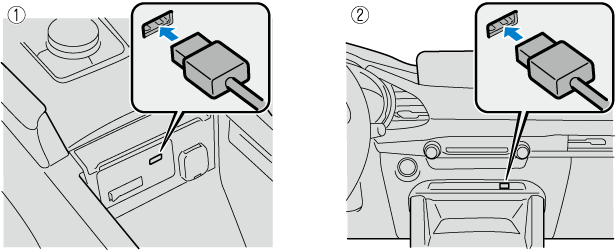
- 1. Located on center console
- 2. Located on front console
- The location of the USB port differs depending on the vehicle model.
NOTE
- - Insert and unplug the USB port vertically to the USB port.
- - To use Android Auto, Bluetooth must be enabled.
- - The parking brake must be engaged when connecting the Android Auto device for the first time.
- - Android phones can be connected to Android Auto. Up to 5 Android phones can be registered.
- - When setting the Device Connection Status of a connected Android phone to “Never Enabled”, Android Auto will not activate even if your Android phone is connected to the vehicle’s USB port. When you want to use Android Auto, change the setting.
-
● Wireless Connection
You can connect your Android phone to Mazda Connect via Bluethooth or Wi-Fi. (However, it may not be supported depending on the country of use.)
-
● Connecting Android Auto for the first time
When you connect an Android phone for the first time, a confirmation screen abot starting Android Auto will be displayed.
There are two types of Mazda Connect screens, and the operation of each is different.
Please check how to use each one.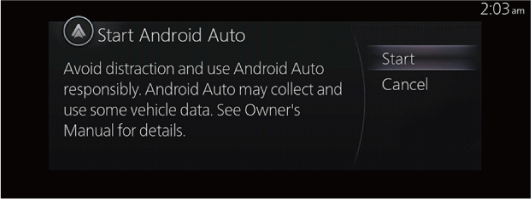
Start : To open.
Cancel : To not open.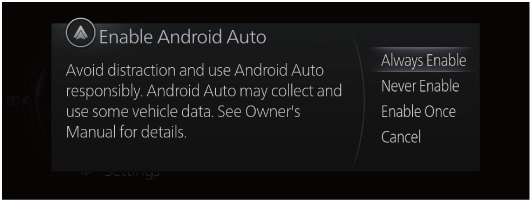
Always Enable: Enables Android Auto each time without a confirmation.
Never Enable: Disables the currently connected device hereafter.
Enable Once: Enables the device only this time.
Cancel: Disables the device this time.NOTE
If you select “Enable Once”, the confirmation screen is displayed again the next time the engine or EV system is started. However, if the interval between stopping and starting the engine or EV system is short, the confirmation screen may not be displayed.
HOW TO USE
-
● Displaying the Android Auto screen
There are two types of Mazda Connect screens, and the operation of each is different. Please check how to use each one.
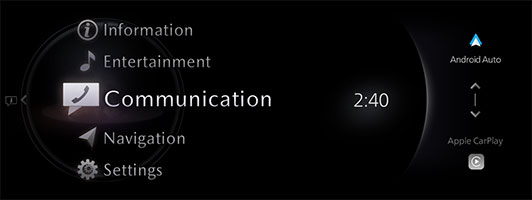
Android Auto is displayed on the Mazda Connect home screen while Android Auto is connected. Slide "Commander" up during the display to display the Android Auto screen.
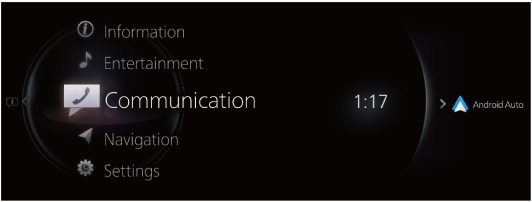
Android Auto is displayed on the Mazda Connect home screen while Android Auto is connected. When the Android Auto is displayed, sliding the
 toward the
Android Auto or holding down the Home button displays the Android Auto screen.
toward the
Android Auto or holding down the Home button displays the Android Auto screen.
*Product image for illustration purposes only. -
● Android Auto home screen
You can display the Android Auto home screen by pressing the
 on the commander switch while any Android Auto screen is displayed.
on the commander switch while any Android Auto screen is displayed.
To move from the Mazda Connect screen to the Android Auto screen, press and hold the on the commander switch.
on the commander switch.
NOTE
The media displayed on the Android Auto home screen may differ depending on the use conditions and version of the connected Android phone.
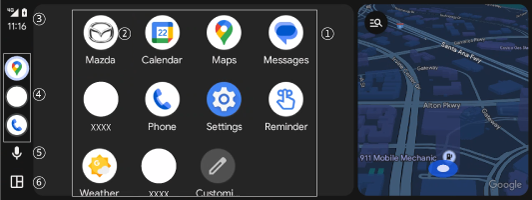
Rotate the
 or slide it to select the item or
icon.
or slide it to select the item or
icon.
Press the to activate the application of a selected
item or
icon.
to activate the application of a selected
item or
icon.
*Product image for illustration purposes onlyNo. Icon Explanation 1 - Displays the information for each application. The displayed contents differ depending on the application that has been activated and its status. 2 
Returns to the Mazda Connect screen. 3 
Displays notifications from the Android phone. 4 - Displays recently used applications. 5 
Activate Google Assistant. 6 

You can switch between the home screen and the application screen. -
● Convenient ways to use Android Auto
*1 The voice recognition function of Mazda Connect cannot be used while Android Auto is connected.Item Operation method To operate using voice *1 Just say, "Hey Google".
Any of the following methods can be used to start voice control mode and operate Android Auto using voice with Google Assistant.
・Slide the to the right
and select the
to the right
and select the .
.
・Press the on the steering wheel button.
on the steering wheel button.
To display the Now Playing screen While music is playing using Android Auto, press the  on the commander switch to return to the Android Auto playback screen.
on the commander switch to return to the Android Auto playback screen.
To display the MAP screen During route guidance using Android Auto, press the  on the commander switch to return to the Android Auto map screen.
on the commander switch to return to the Android Auto map screen.
To return to the Mazda Connect screen Press and hold  on the commander switch.
on the commander switch.
-
● End of Android Auto
To exit Android Auto, disconnect the connector cord from the USB port or disable Bluetooth.
DISCLAIMER
Google, Android, Android Auto, Google Maps and other marks are trademarks of Google LLC. Compatible Android phone and compatible active data plan required.
